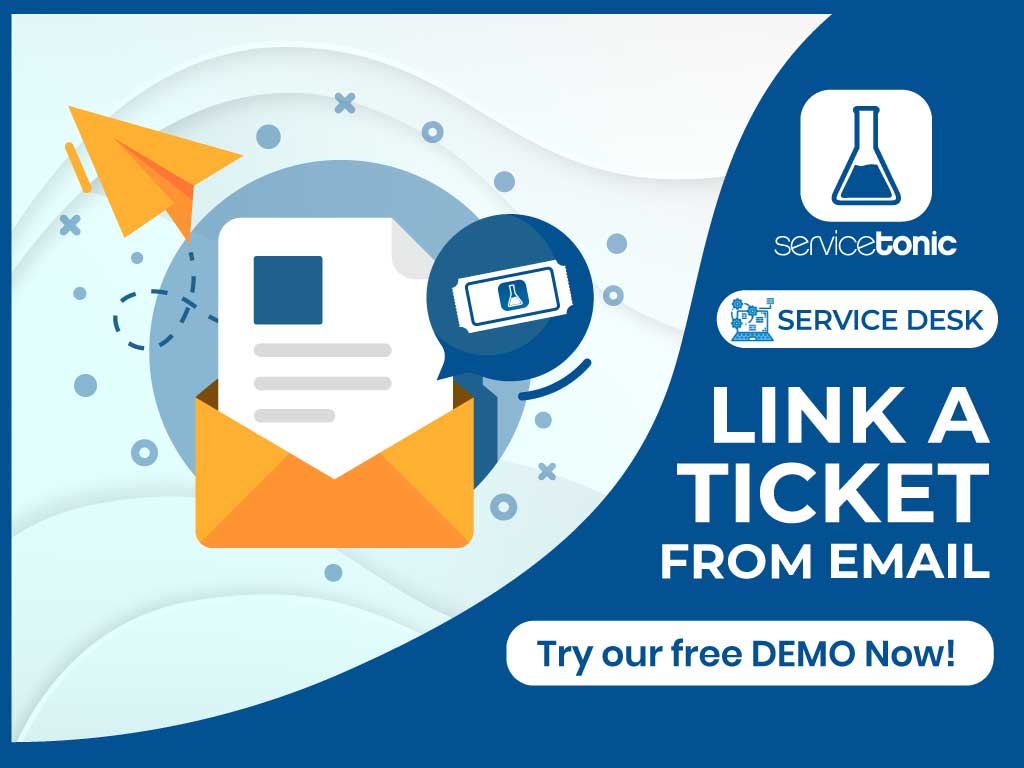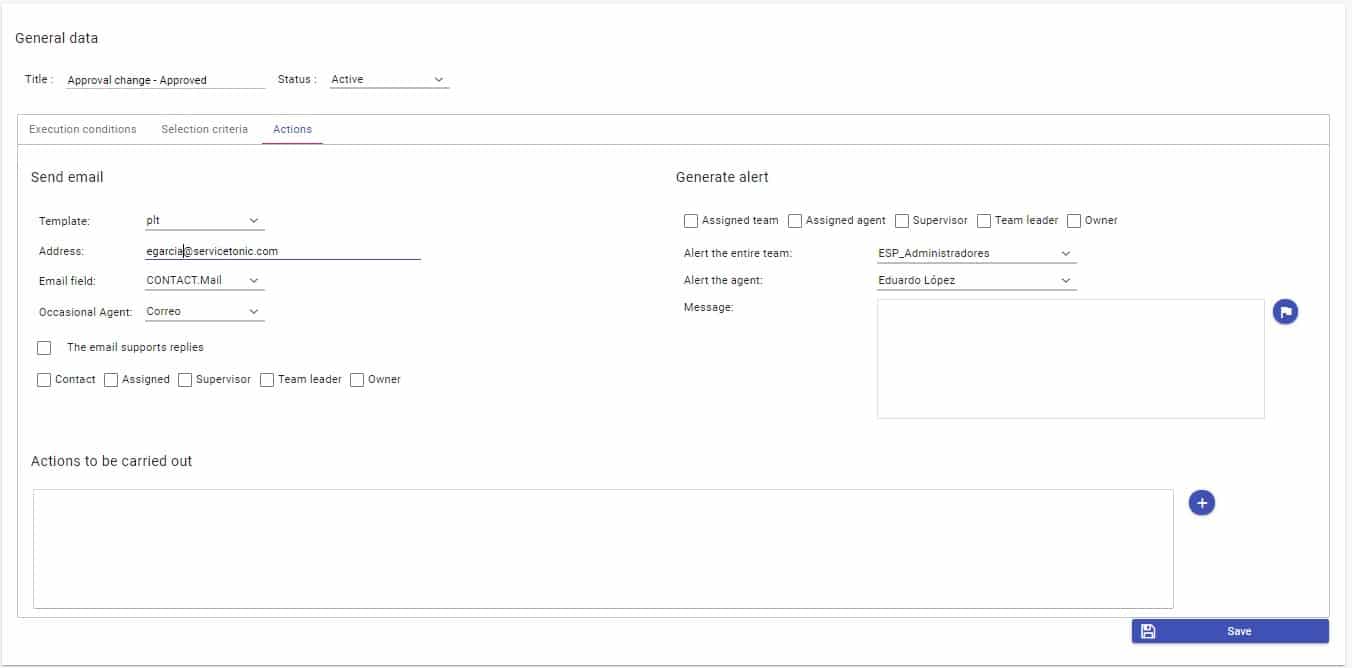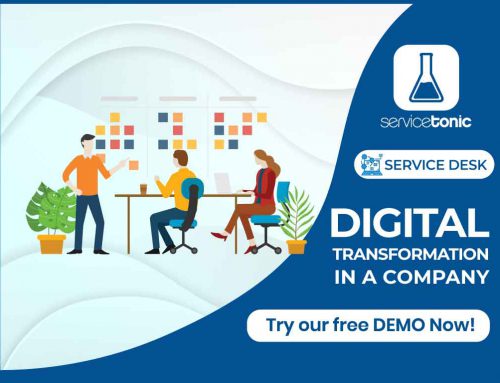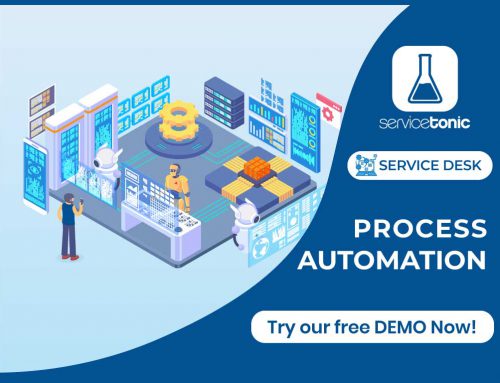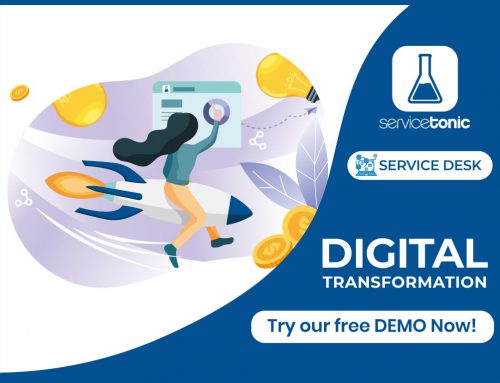Table of Contents
ServiceTonic Features Preview
This new feature will allow agents to directly access a ticket generated by a user via email.
Each time a user or customer opens a ticket from the user portal, the agent will receive an email consisting of a personalized html, which will contain the information needed to manage the ticket.
Increased possibilities
In order for the agent or agents to receive this email, it is necessary to have previously defined business rules that specify who will be notified of the ticket generation.
This is where we will set:
- The HTML template to be sent in the email.
- The email address of the agent in charge of receiving the notification.
- If the email can be replied to, in this case, this notification will be added to the ticket history.Indicate also to whom the email will be sent, whether it will be to the contact assigned to the ticket, to the person in charge, to the owner… regardless of the recipient indicated in the “Address” field.
This option is reserved for agents only and is particularly useful for quick access to ServiceTonic and to have all the historical information contained in the ticket directly in the Service Desk.
Let’s see an example in 3 easy steps:
Next, let us see a practical example of how the user opens a ticket, this generates an email that is managed by the agent and finally the agent resolves the incident and communicates it through the same email.
1. User view opening a Ticket
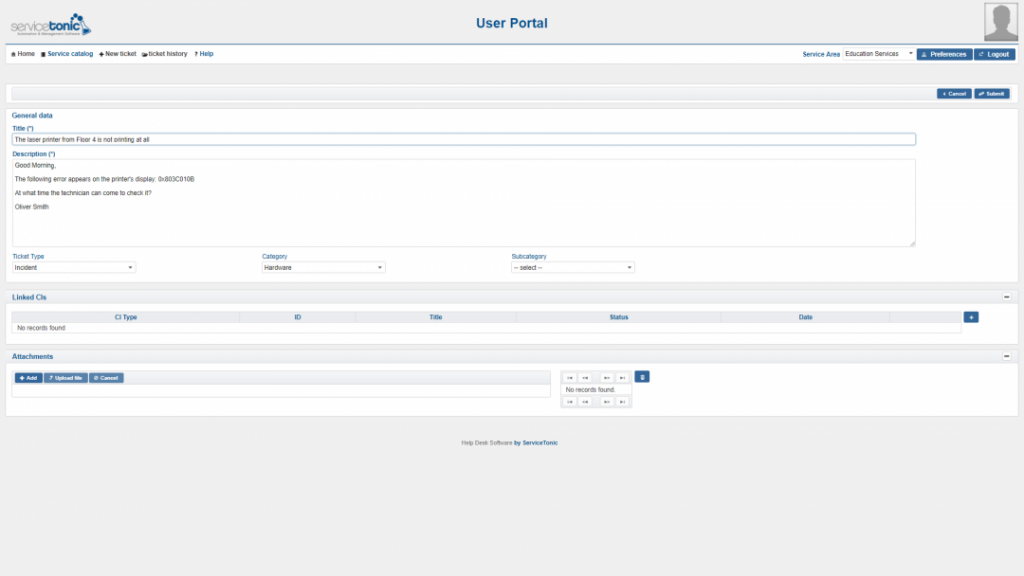
From here, the user only has to fill in the relevant fields of the ticket itself.
2. Email received by the Agent with link to the original Ticket
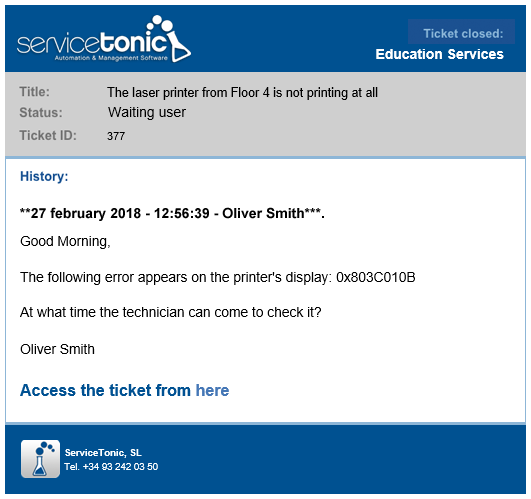
Depending on the configuration made in the business rule, it will be one agent or another, and one html or another, the one to receive the email notification.
The agent responsible for its execution will be able to click directly on the ticket number and access it within the ServiceTonic application.
This will facilitate its resolution, thus reducing the time spent looking for the ticket.
3. View of Agent answering the Ticket
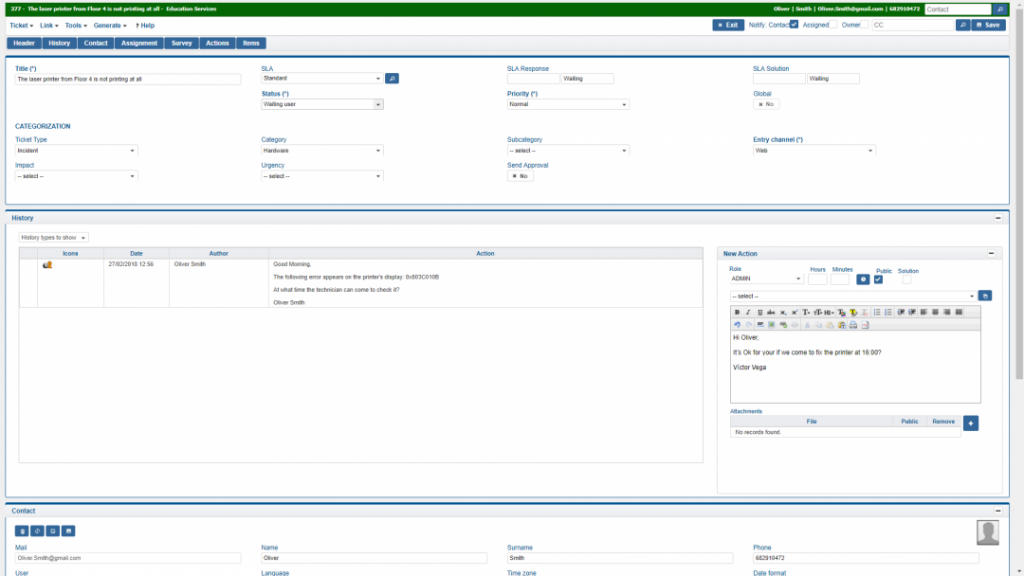
Once the ticket has been answered, the agent has the option to check the box “Notify contact”. In this way, the contact, which in this case would coincide with the ticket creator, also receives an email notifying him/her of the agent’s action:
Request a demo and discover your future ticketing tool.