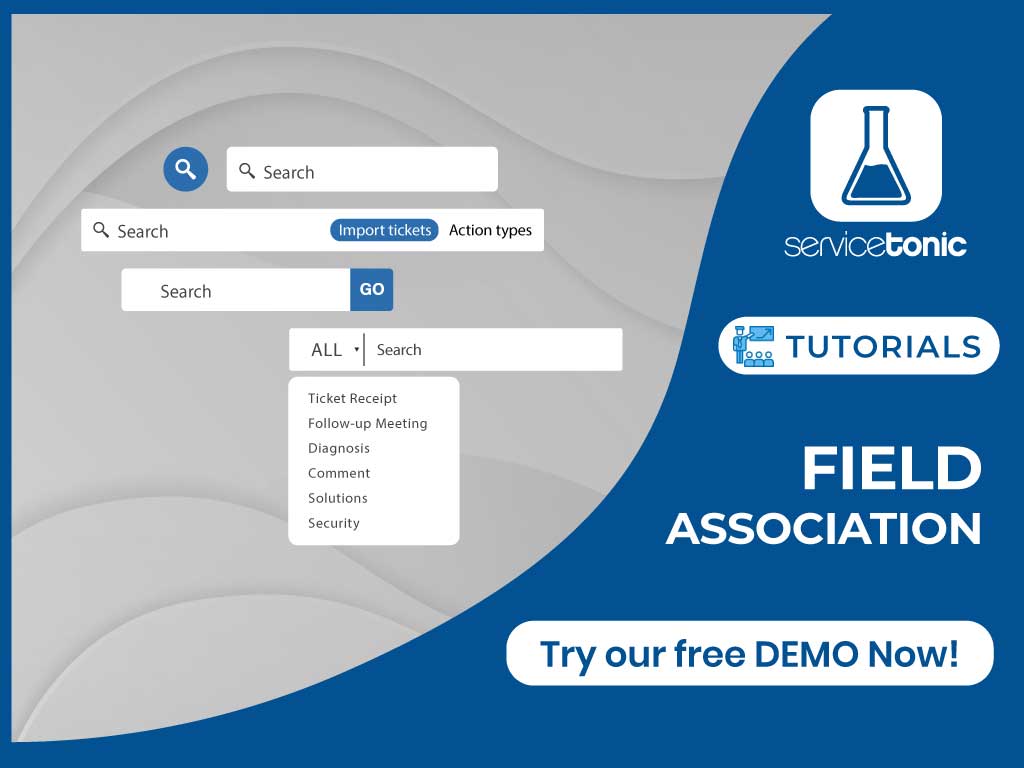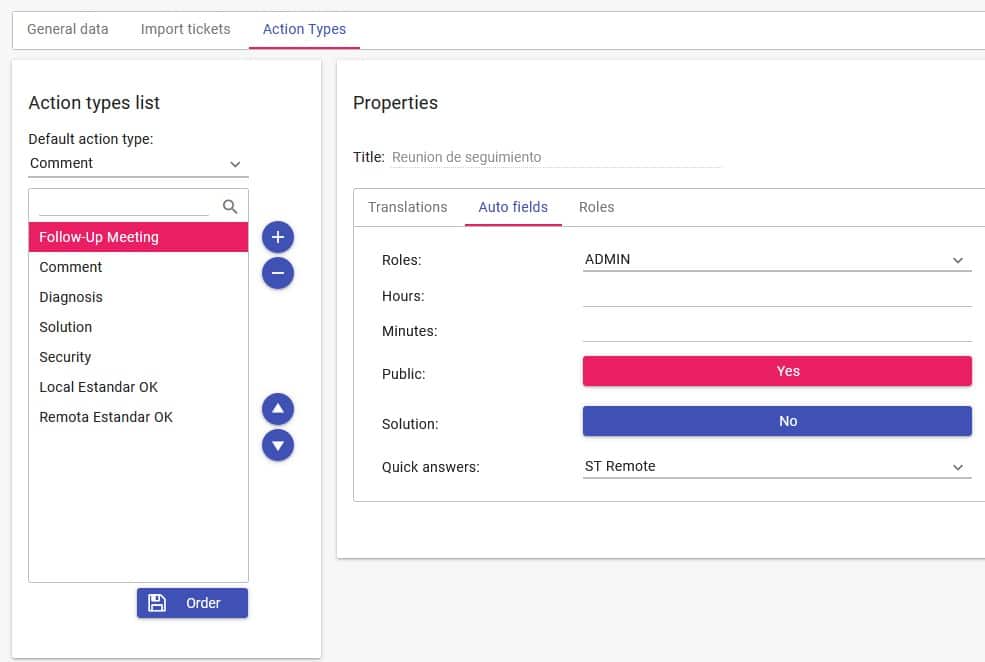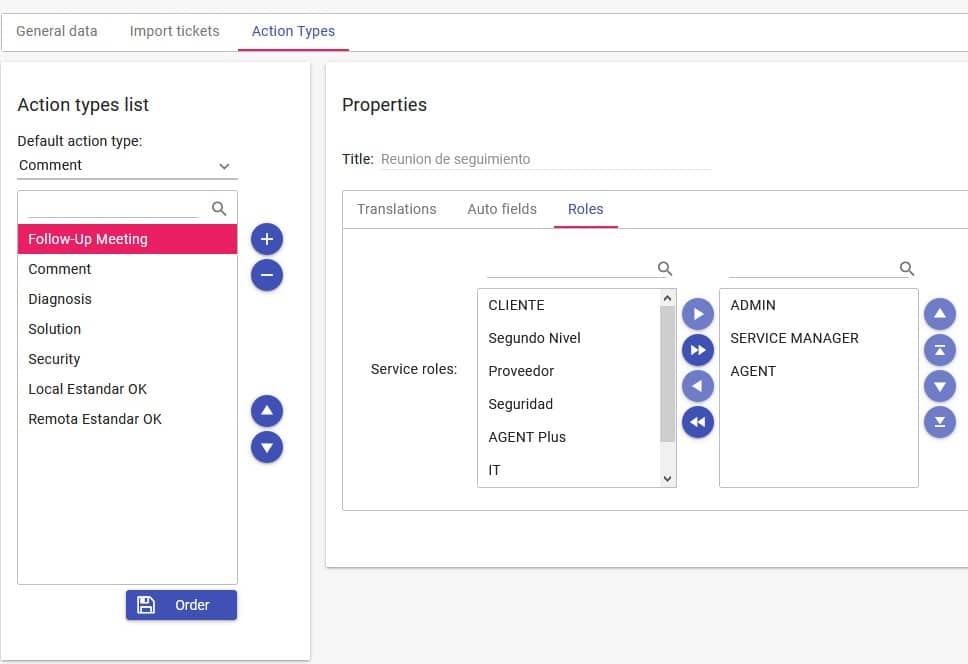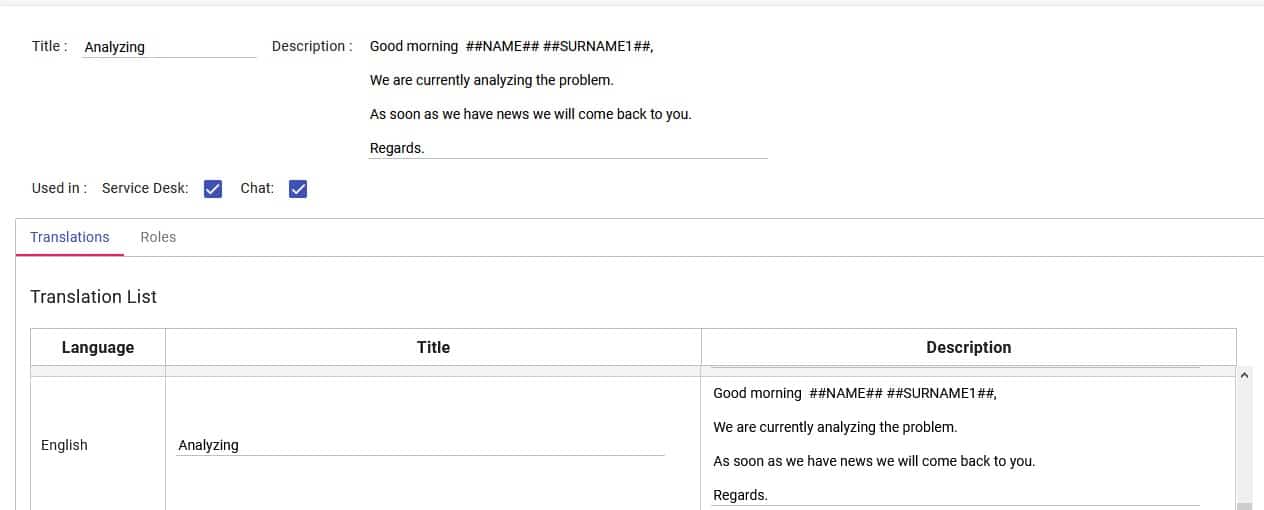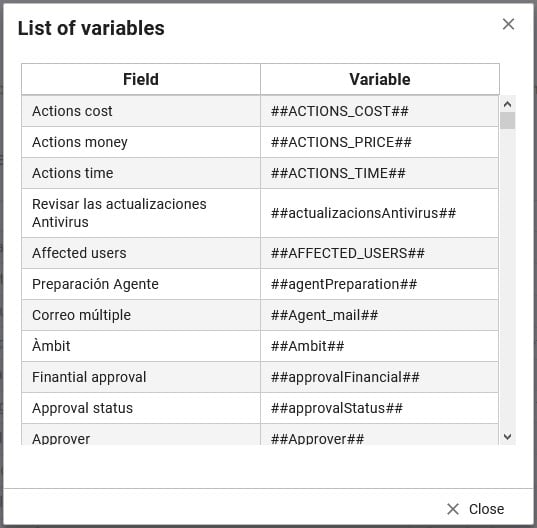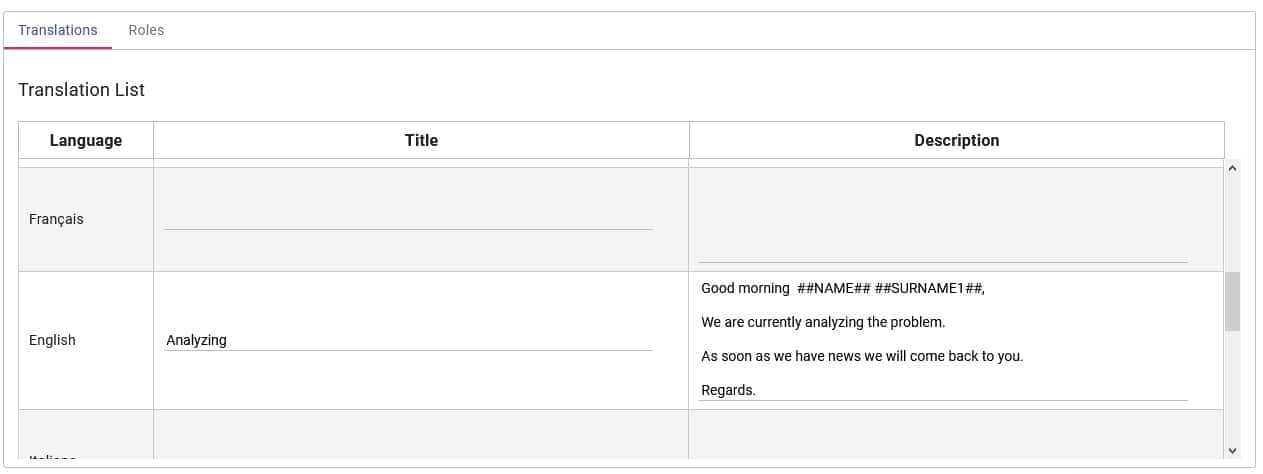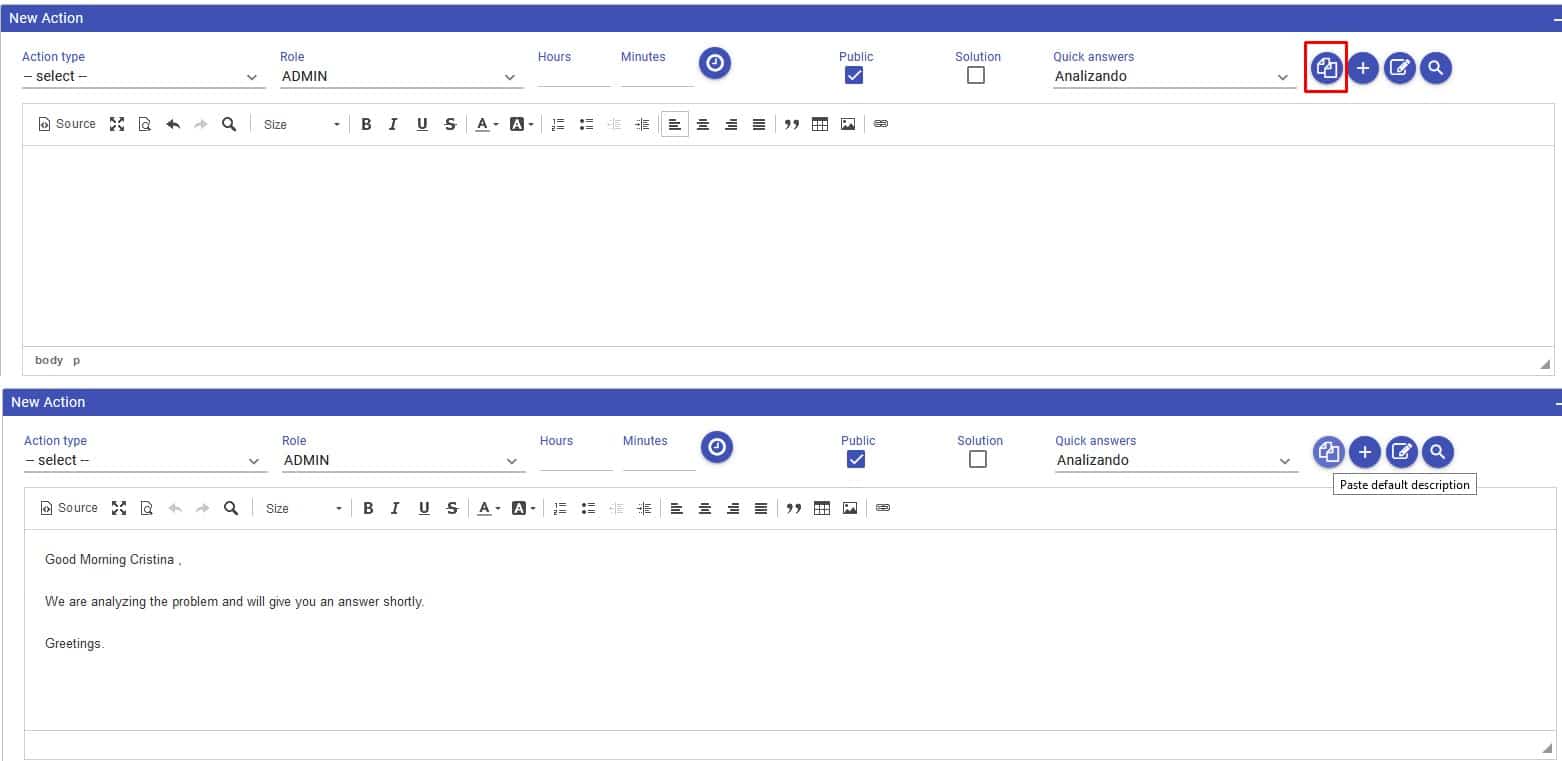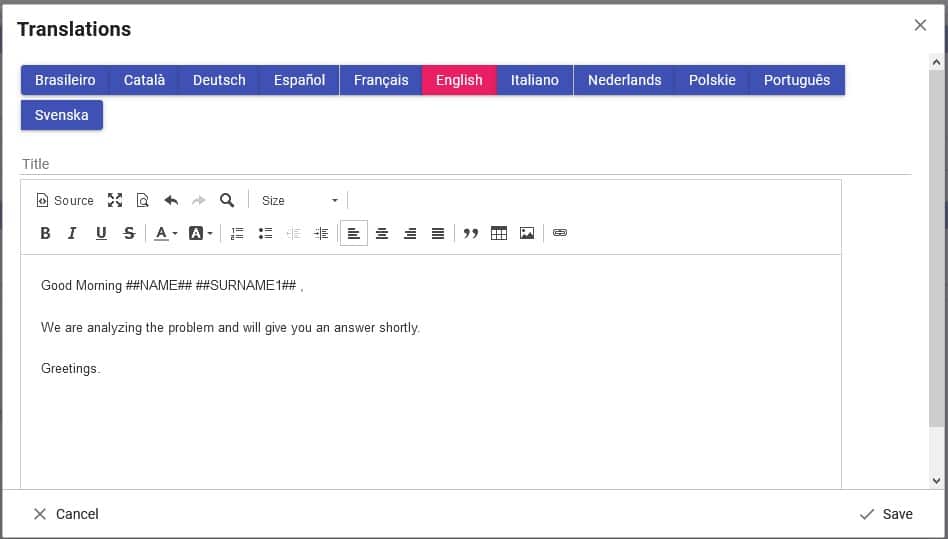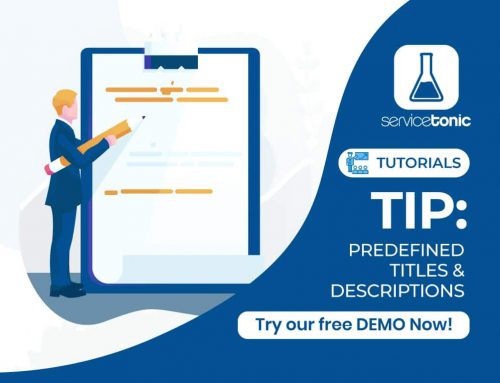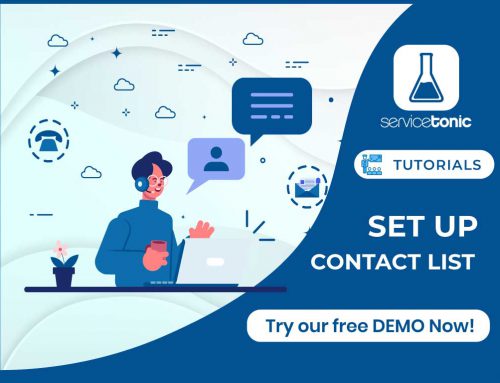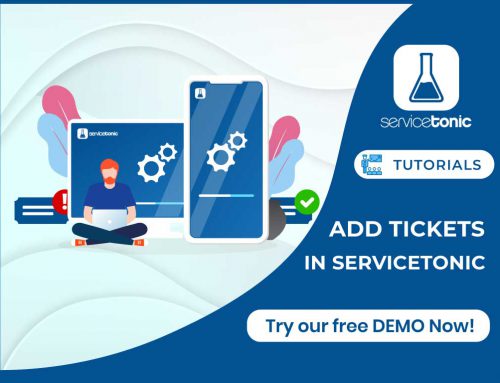Table of Contents
Field association according to the action type
In order to optimize ticket management by the agents, the possibility of filling in the “New action” fields according to the type of action selected has been developed.
ServiceTonic allows you to generate different Types of action and link some values or others to the different fields that make up the “New action”.
These fields are:
- Agent role
- The time spent on the ticket
- Whether it is a public action or not
- The solution
- Quick response, in case you have one configured
In addition, these types of actions will be related to the agent’s role, so not all agents will have access to the same types of actions.
Configuring Action Types
In order to be able to fill in the fields of the New ticket action automatically and reduce ticket response time, tickets must first be generated and configured.
From Administration / Service Desk / Service Desk Administration / Action Types, the Action Types are created and configured.
In the Automatic Fields screen the values of the fields of the New Action will be configured.
And in the Roles tab, you will have access to the roles that will be able to select this Action Type.
Creating automatic responses from the agent Administration
From Administration / Service Desk / Quick Tickets – Predefined Titles and Descriptions you can define the quick responses that can be included in the tickets in order to reduce the response time to an incident or request.
By selecting the “Title” option, you will be able to create, edit, delete and translate the predefined titles that you want to use in this service.
By checking the “Description” option, you will be able to create, edit, delete and translate the predefined descriptions that you want to use in this service.
Title will be the name of the option that will appear in the ticket drop-down menu and Description will be the text that will be copied automatically.
Variables can be added to make the response even more automatic. The recommended variables are:
##NAME##: Contact name
##SURNAME1##: Contact’s last name
To see the list of available variables, go to Administration / Service Desk / Email / Templates and click on “Show variables”.
When using variables, the syntax of the description should be:

The agent can also create the quick response from the “Translations” Box.
In both options, ServiceTonic also offers the possibility to indicate which roles will be able to access these predefined quick responses.
Creating Quick Responses from Tickets
Before adding the quick response, you must select the contact that will be notified of the ticket, in this way, the variables will become the First and Last Name of that contact.
Another way to create a quick reply by the agent is through the ticket itself by clicking on the “+” button.
Configuration of the new action in a ticket
Once the configuration is complete, the type of action can be linked to the ticket.
All you have to do is select the Type of action and the fields will take the previously predefined values.
In this way, the time spent on reporting the action is considerably reduced and the degree of customer satisfaction is increased.