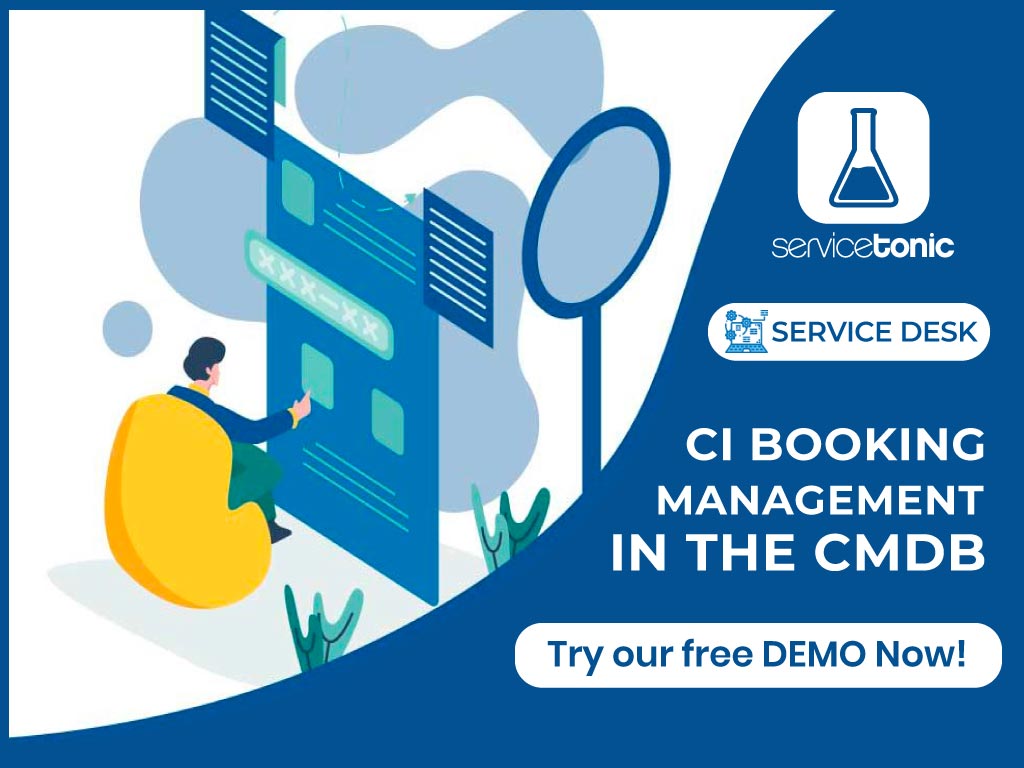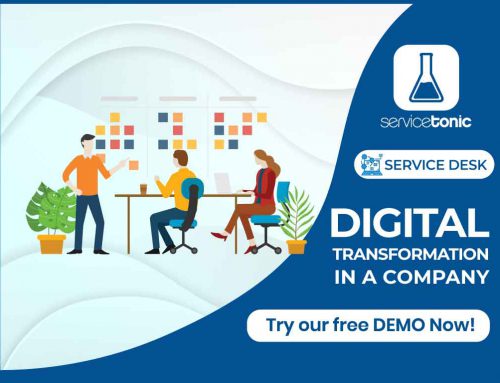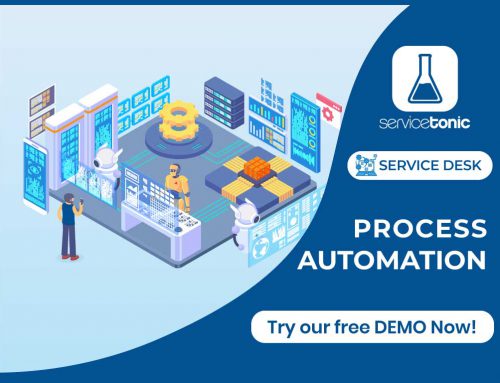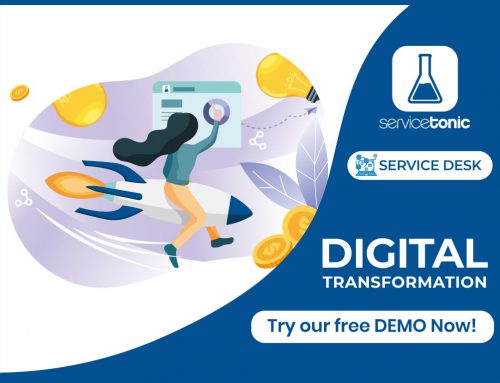Thanks to the CI’s booking functionality defined in the CMDB, users can book any asset through the ServiceTonic application.
These CIs can be of any type: from CIs linked to the IT department, to the possibility of booking rooms, company cars, cell phones, etc. …. i.e. any asset that the administrator wants to include in the CMDB.
Table of Contents
Asset reservation management in the CMDB
The CMDB module is essential for the operation of reservations, since it is indispensable for the generation and maintenance of CIs.
The management of CI’s reservations in the CMDB can be carried out by both the application users and the agents, each one from their corresponding environment:
Who can benefit from reservation management?
In order to activate asset booking with the ServiceTonic help desk, it is essential to have the CMDB module, since this is where the CIs to be booked are stored.
All companies that need to manage their assets, both IT and any other company asset, such as cars or meeting rooms, can benefit from this functionality.
Reservation management can be accessed by both users of the application of the same company, as well as its agents, only the work interface will change.
User view:
The user can make CI requests from the “Reservations” tab of his dashboard.

Agent view:
The system agents can also access the CMDB asset reservation management, and the operation will be the same as the user, only the work interface will change.

Once both the user and the agent have accessed the reservation management, they can see the reservations made on a resource, whether they are theirs or any other colleague’s, and always filtering by a customizable date range, this will allow them to know which resources are available or when they will be available.
The action of reserving the asset is very simple, just by clicking on the “New Reservation” button, a pop-up window opens, in which both the user and the agent must fill in the “Start date” and “End date” fields of the reservation as well as select the resource in question.
Both the user and the agent can also delete the reservation themselves by clicking on it and selecting the “Delete” option, which allows them to be more independent in managing reservations and not depend on the system administrator.
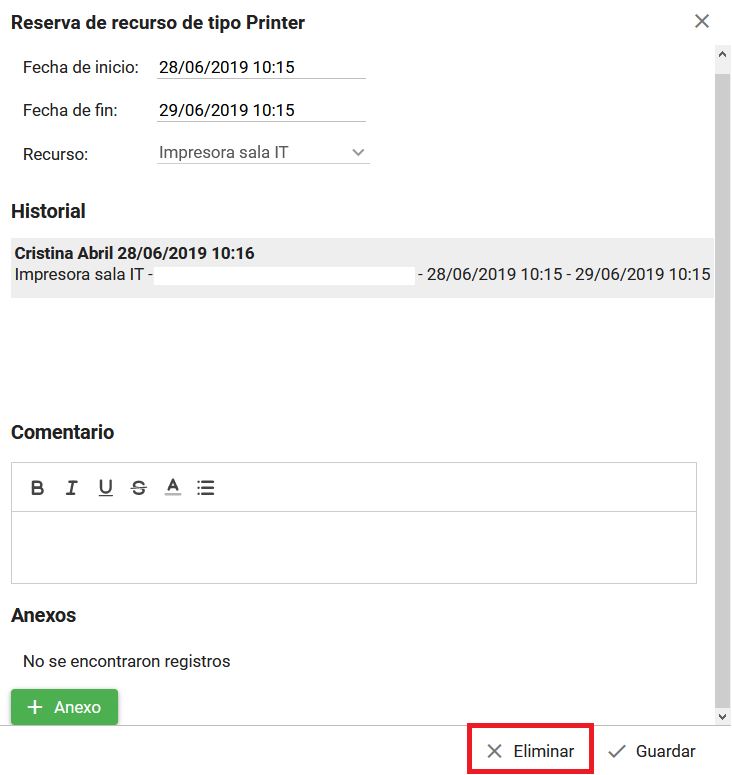
Booking management by the administrator
Once users and agents have made a booking, the system administrator can now manage it as a ticket.
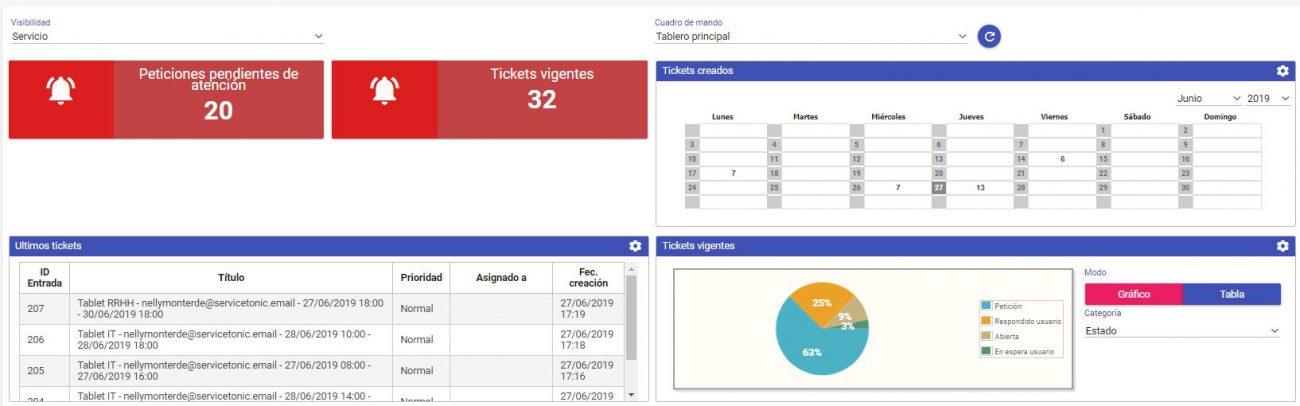
Now, the agent can act as if it were a regular Service Desk ticket.
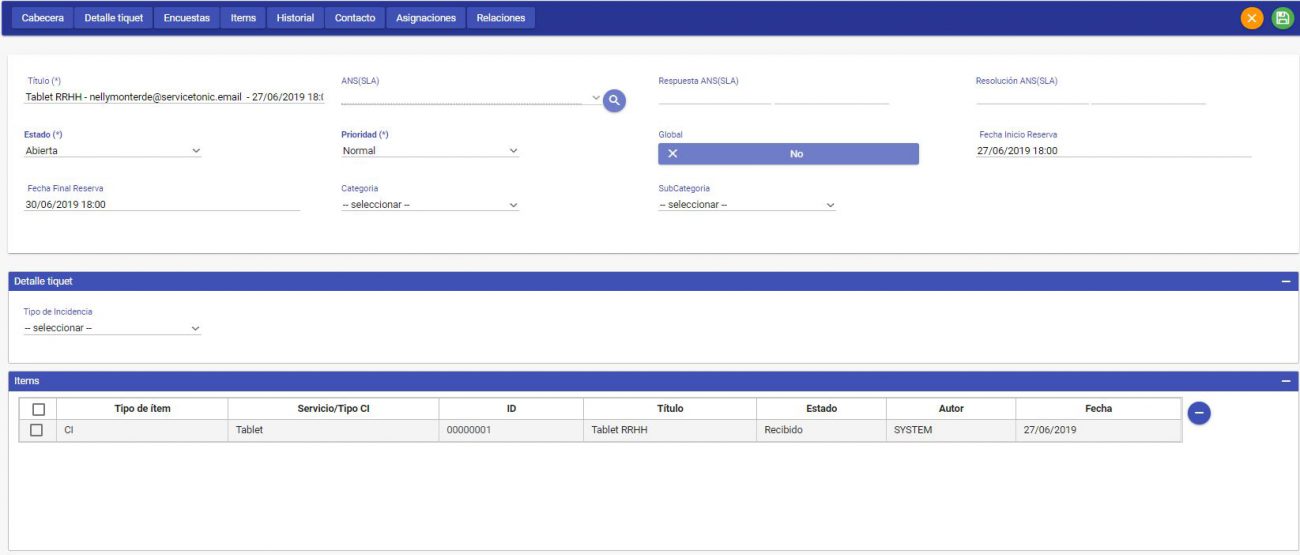
Book a demo and we will show you how to generate a preventive maintenance with ServiceTonic.