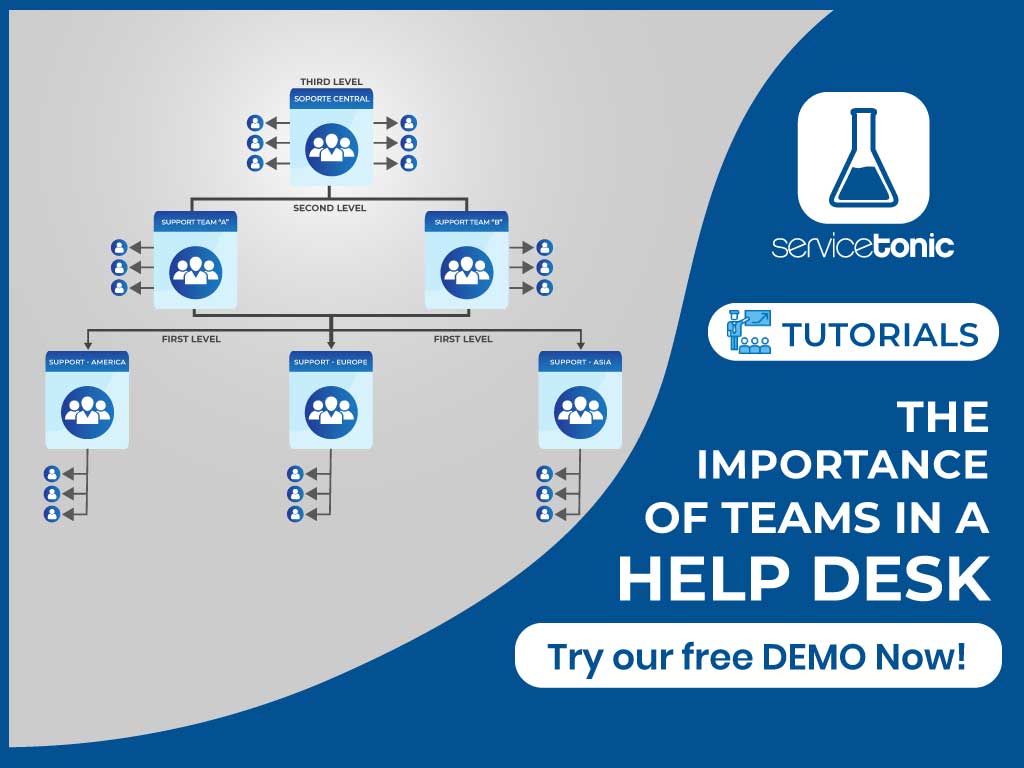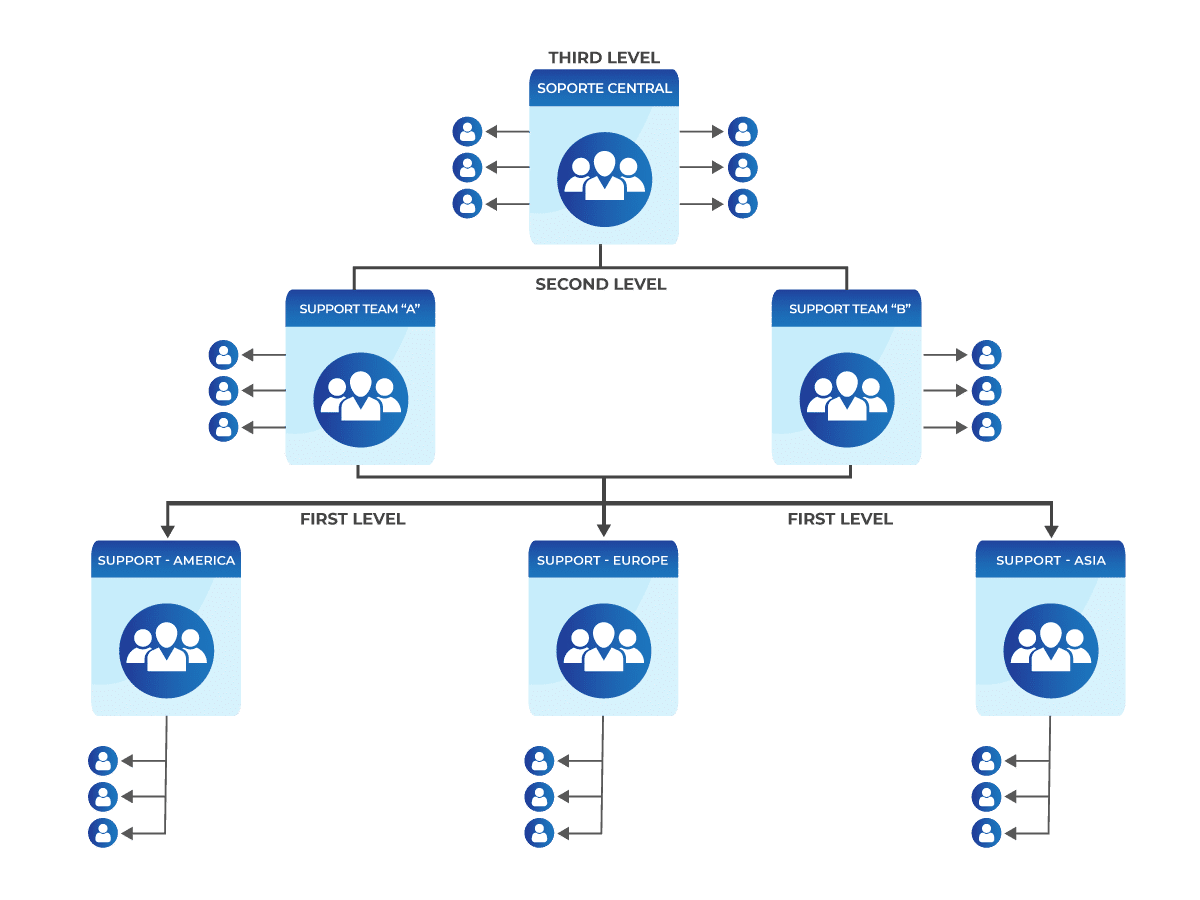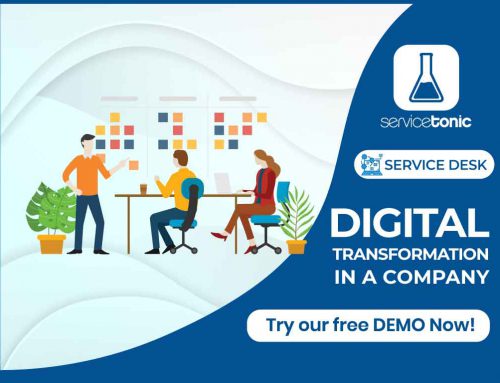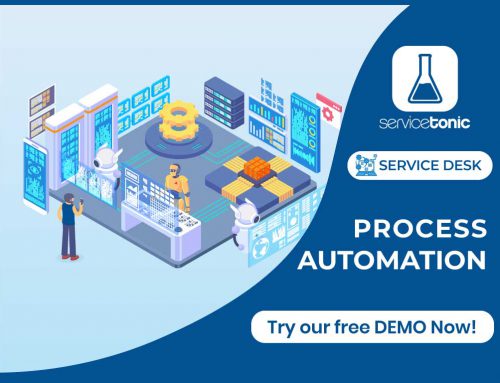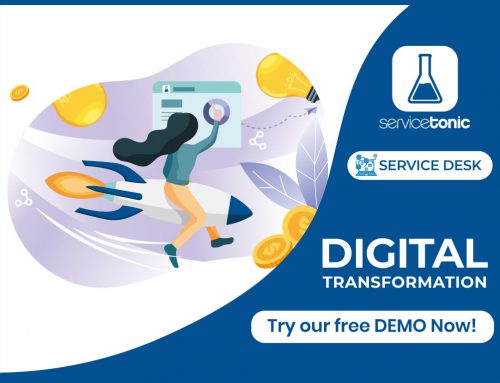Table of Contents
ServiceTonic’s Help Desk team concept
There are some concepts that are essential to know when working with help desk software:
- Administrator: is responsible for configuring the help desk software. The administrator will define the management parameters, including agents, roles, teams, information to manage, workflows and business rules, access to information, and the asset management parameters.
- Agent: oversees the resolution of tickets opened by users or customers. The agent will have different visibility and attributions in the help desk software depending on the configuration made by the Administrator.
- Teams: agents are grouped into teams, such as First Level, Second Level, Third Level, but they can also be grouped into teams by functional or geographical areas, such as Europe Support, America Support or Applications Team, Systems Team.
These teams and the definition of which agents are part of them, is defined by the manager.
The team structure
ServiceTonic incorporates the possibility of creating team structures.
The team structure in ServiceTonic allows you to generate a hierarchical structure in the form of a tree: in this way there will always be a main team and from this will hang as many sub-teams as required. From these sub-teams there can also be the necessary sub-levels to optimize the work.
These structures give visibility to a given team over all tickets that are assigned to teams at lower levels of the hierarchy.
Benefits of creating a team structure
What are the benefits of creating a team tree structure? The objective is to give visibility to a team over those tickets that are of their convenience, even if they are not directly assigned to their team.
Visibility
When consulting the tickets in the calendar, the control panel and the ticket list, the agent has different levels of visibility:
- Personal: by selecting this option from any screen where tickets are consulted, the agent will see the tickets assigned to himself, the tickets that have him as owner and the tickets whose owner team is the agent’s team or one of the descendants according to the tree structure.
- Team: When selecting visibility by team from any screen where tickets are viewed, the agent will see the tickets assigned to the agent’s team or any of its descendants according to the tree structure, tickets owned by the agent itself, and tickets owned by the agent or any of its descendants.
Service Desk: Viewing tickets
The use of a team structure provides the appropriate visibility (staff, team, service) in different sections of the application:
- Dashboard
- Ticket list
- Calendar
- Alerts – Push Alerts
- Notifications
- Assign owner
- Call Center
Control Panel or Dashboard
The dashboard provides an overview of the status of the service by displaying the indicators that have been defined.
Personal visibility
Team visibility
Ticket list
From the Service Desk’s own ticket listing screen, it is also possible to access the tickets, where different tickets will be displayed depending on whether it is personal visibility or visibility by teams.
Personal visibility
Team visibility
Calendar
It is also possible to view the tickets from the calendar tool. In this panel, it will display the same results that are shown in the list of tickets but sorted by date in the calendar, as long as there is a date field in the tickets.
As in the previous cases, depending on the personal or team visibility, some tickets will be shown or others.
Alerts – Push alerts
When the ticket is assigned to an agent’s own team or to a lower level team, the agents that are part of the same team or a higher level team will receive an alert.
There are two types of alerts that agents can receive:
- Alerts in the same application.
- Push alerts or alerts that are received on the PC desktop or mobile notifications as long as the application is available on this device.
Notifications
As in the case of alerts and push alerts, e-mails will also be sent to the agents of the assigned team as well as to the agents of teams superior to the team assigned in a ticket.
Assign owner
In the business rules it is possible to create a rule that automatically reassigns an owner team to those tickets that are created with another owner team.
With this rule, the tickets that have been reassigned will be shown in the dashboards, in the tickets list, in the calendar and the alerts and notifications configured in the tool will be generated.
Call Center
From the Call Center page associated with the agent, you can also check the tickets that are linked to the agent’s team or sub-teams.
This way, when selecting a contact, you will see different tickets associated to it depending on the assigned team or owner to which they have been linked.
Problems
The same logic that applies to the Service Desk, can be applied to Problems: if a problem is assigned to a team, it can be seen by members of the same team and by members of higher teams.